Checking and Revealing the Solution
There are several options to check or reveal letters in the grid. You can check or reveal the current letter or word, the entire grid, or a section of the grid. You can also reveal only the incorrect letters in the grid (blank squares will remain blank).
When you check the grid incorrect letters are shown with a red X through them. If you type over an incorrect letter the X is replaced by a black "flag" (a triangle) in the upper right corner of the square indicating that the square was checked and found to be incorrect at some point. When a letter is revealed it gets a red flag in the upper right corner. If a square is checked and found to be correct, this is indicated by a green circle in the top right corner.
You cannot overwrite squares that have been revealed (red flag) or checked and found to be correct (green circle).
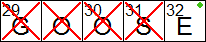
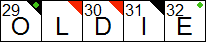
Checking the solution as you type
XWord can be configured to check squares automatically, marking correct and incorrect letters as you type. This option can be found on the solving page of the preferences dialog.
Checking or revealing a selection
To check or reveal a section of the grid, click on Check Selection... or
Reveal Selection... from the Solution menu.
The cursor will turn into crosshairs allowing you to make a selection. Click
anywhere in the grid to start the selection, drag to make the selection, and
release the mouse to complete the selection. The selected area will be checked
or revealed. If you want to cancel the selection, press the Esc key.
Uncheckable puzzles
Some puzzles do not have a solution (e.g. contest puzzles), or have their solution scrambled. The check and reveal menu and toolbar items will be diabled in this case. If the solution is scrambled, XWord can still check if the solution is correct once the puzzle is complete.