Entering Letters in the Grid
To enter a letter into a square, navigate to the square and type a letter. The focused word is highlighted in one color, and the focused square is highlighted in a different color. Unless configured otherwise, the focused square will move to the next square in the current word when a letter is typed.
XWord supports entering any printable character1 in a square, including symbols, however certain puzzle formats (such as .puz) only support a limited character set.
Erasing Letters
BACKSPACEerases the letter in the current square and moves the cursor backward one square.DELETEerases the letter in the current square and does not move the cursor.SPACEerases the letter in the current square and moves the cursor forward one square.- The
Solutionmenu contains two erasing items:Erase Gridclears the grid and resets the timer.Erase Uncrossed Letterserases letters in the current word that are not part of an already filled word.
Rebus Entries
Some puzzles require multiple letters to be entered in a square.
- Enter rebus mode by pressing
INSERTorESC, clicking the rebus toolbar icon, or selectingEnter Multiple Lettersfrom theSolutionmenu. - An expandable text box will appear in which you can type multiple letters.
- Press
INSERTorENTERto exit rebus mode (the cursor will become solid again).
For display, rebus entries longer than 4 characters are wrapped and entries longer than 10 characters are truncated. If the mouse is hovered over a rebus entry, a tool tip will pop up and display the entire entry.
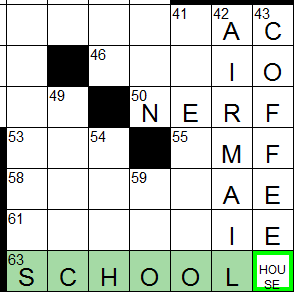
Webdings Symbols
Across Lite allows users to enter symbols from the Webdings font. If Webdings is installed, XWord will display these symbols, but it does not support entering Webdings symbols.
Circles
Typing an asterisk (*) will toggle a circle in the current square.
-
A few reserved characters are not allowed to be entered as text:
: . [and*↩